Good practice for successful synchronization
On this page, you will find good practice to embrace when working on NetSync
NetSync up to date
When you turn your computer on with NetSync, it is advised to wait for full synchronization before starting to work on your documents.
Different icons you will see on NetSync
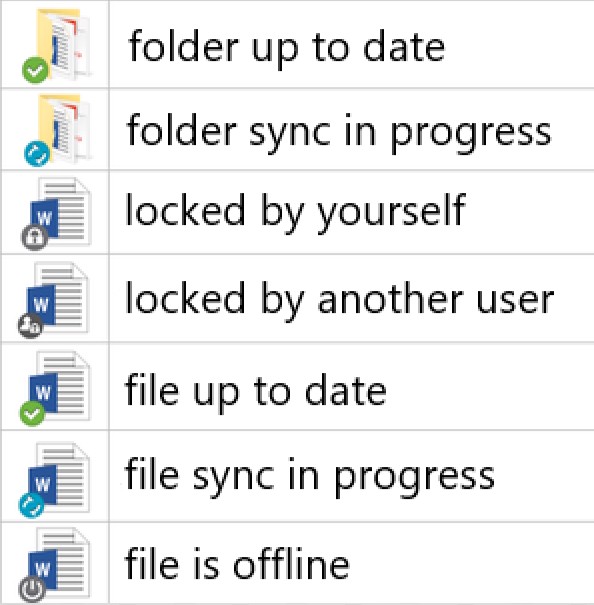
When NetSync is up to date, you should see this icon in taskbar ![]() .
.
➔ Your documents on computer are up to date, by the way you will avoid conflicts.
To ensure NetSync to be correctly started and recording all of your data, you can activate permanent display of icon in your taskbar, along the hour display.
➔ Accéder à la fiche complète
Synchronize a few files
NetSync app is useful to keep a local copy of data. It is handy when you're on the move and wish to access your data with or without internet access.
We strongly advise you to sync only folders you're working regularly, as others folders will always be available from Internet Browser.
On Windows, best practice is to stay under 6 tasks in NetSync (5 folders), or your computer could be slowed down.
To regrouper tasks on a computer that needs access to many folders, you have to start from the parent folder where you have rights on different sub folders. (where actual tasks are set up).
Company space/Documents/ > Inside this folder you have many subfolders such as : Folder A, Folder B, Folder C, Folder D...
Locally (computer), user created tasks in "Documents" folder, precisely this way:
c:/users/"username"/Documents/Dossier A
c:/users/"username"/Documents/Dossier B
and so on...
For each letter folder correspondig to a task, you have to :
- Reset NetSync
- While NetSync is off, just add "Browse" rights on parent folder and save "Onyl for this folder" (Documents)
WARNING, if user has rights only for this folder, don't forget to save "for this folder only"from the down arrow, as shown in picture below.
In that way, you will only modify rights on a single level, not under (child folder).
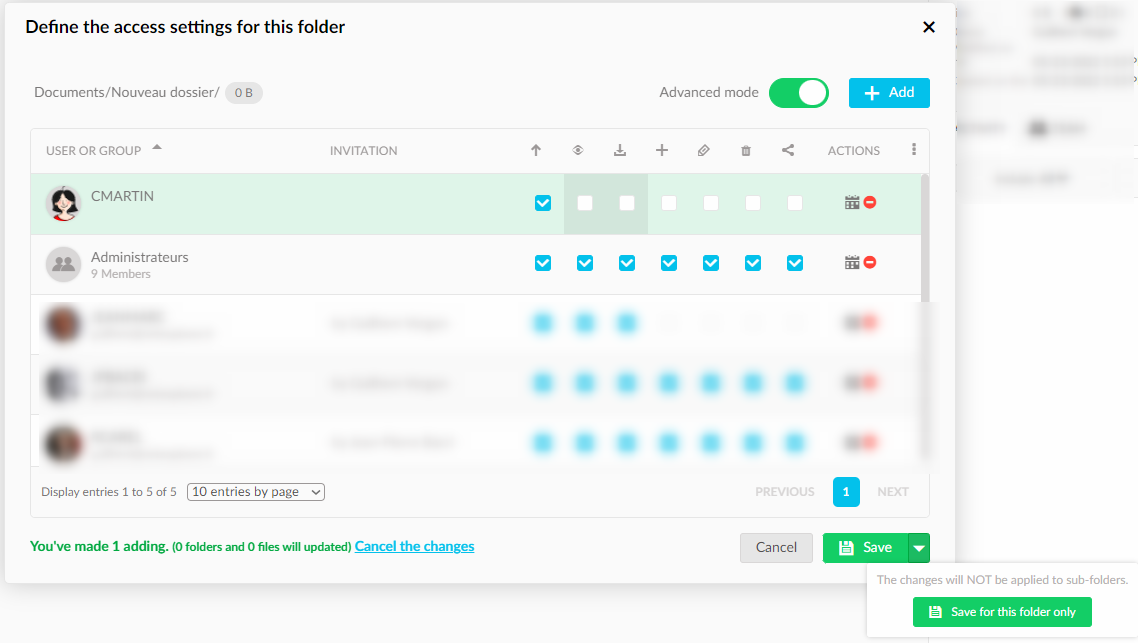
- Create intermediate local folder if needed (e.g. c:/NetSync or c;/NS if you already spotted long paths) to finally get :
c:/NetSync/ >Folders from A to E
- Launch NetSync and set up distant folder from the recently set up folder with Browse rights (Company space/Documents)
- Setup local folder on parent of former tasks (c:/NetSync/ )
From now on, content of local folder c:/NetSync/ and content of distant folder Company space/Documents seront les mêmes.
Reorganize your folders
If tou wish to reorganize many folders, we strongly advise you to do it from browser access, especially if you have other workmates using NetSync.
Your platforme is a central tool on which are interconnected other applications like NetSync, by reorganizing folders directly from browser, you will aplly directly all of your modifications to other connected tools.
Use short and precise paths to access folders
We advise you to use short and precise folder names to keep simple paths. Indeed, Windows limits the path length to 255 characters, and there is no way do override this limitation.
So, of you still have paths longer than this limit, Windows explorer will not be available to display content, and so will NetSync.
Prefer latest extensions like xlsx, docx,...
We advise to use latest file extensions .xlsx, .docx, .pptx,... particularly on NetSync (Office deals way better the locking and unlocking with latest extensions).
➔ Accéder à la fiche complète .
Send report
When you spot any malfunction, you can, send a report. This report is automatically sent to our developpers.
If you ever need to send one, please go to your application NetSync.
- Click on

- In the first tab "General, click on

- When you get
 that means the report has been sent. Feel free to send us a warning at support@netexplorer.fr
that means the report has been sent. Feel free to send us a warning at support@netexplorer.fr
Use on more than one computer
It is unadvised to use the same account on more than one computer to avoid folder/file conflicts.
Use on mobile hotspot
Mobile hotspot (3G or 4G) are strongly unadvised due to their unstable nature. NetSync can work on a 4G box as long as its location is fixed (Office) and not used as a mobile hotspot.
Use on folders that are synchronized with other tools
This is strongly unadvised, as access rights are not handled properly between tools and can prevent synchronization, cause conflicts, even delete files or cause a complete loss of your files.
Edge case of .PST files
Archive files from Outlook have a specific behaviour which create a new record even when they're juste open for reading.
This generates a new record, then a new version, and can quickly fill all the space available on your platform.
Notes
- NetSync can synchronize up to 100 000 folders
- NetSync reboots automatically within every 24h to clean unuseful tasks, update, reinitialize inner jobs...
... but this can be done only if computer is not in "sleep" mode like "deep sleep" like on Apple systems. - The good practice is to turn off or reboot regularly..
