Display NetSync icon in taskbar on Windows 10
To ensure that NetSync is properly working and synchronizing data, you can permanently.
For this :
- Press Windows key on your keayboard ant begin to type Settings, click on it to open settings.

- In Windows Settings, click on Personalisation, then select Taskbar.

- Look for "Notification area" and click on "Select which icones appear on the taskbar"
- You get to a list of programs, just spot NetSync and activate it by switching this button to the right.
 ➔ From now, you will see NetSync icon permanently so you will know its state any time you need to.
➔ From now, you will see NetSync icon permanently so you will know its state any time you need to.
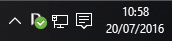
Icon is no longer hidden in taskbar.
Display NetSync in taskbar on Windows 7
- Right-clik on taskbar and select Properties.
- In "Notification area" click on "Personalisation".
- Look for NetSync doitin the list and select "display icons and notifications".
- Click OK to validate.
