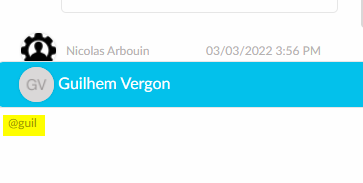Dealing with notes
Notes allow you to leave messages for your workmates when you work on the same files or folders.
Fast and easy, these messages avoid dealing with emails, and make you sure to get the latest version of documents.
Add a note
- Go to your NetExplorer platform
- Spot a file, right-click on it and select

- ACTIVITY tab displays on the right of screen, you can find here historical of file, as well as notes and versions
- In the lowest part of tab, just type your note and press Enter.
➔ Your note is now visible in historical
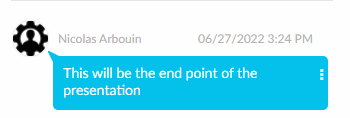
Read notes
Notes can generate alerts. When a note is added, people working on file where an alert is set will get an email to warn them of modifications.
To read notes, you need to connect with credentials.
A blue spot visually shows when a note has been left on folders or files. and is still unread (as shown below).
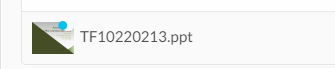
Answer notes
When you read notes, you can answer them or leave another note by clicking the 3 dots.
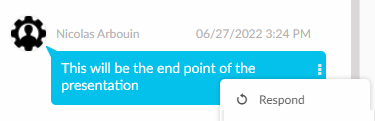
To anwser, from the ACTIVITY view, just type in your comment and press ENTER (as shown up here).
You will need the right of read/write in this folder.
Below is an example of the ACTIVITY view for a file with notes :
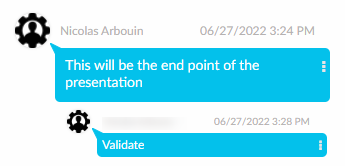
Tag users in a note
You wish to call out to another user in a note, you just have to add a "@" in the typing area before typing his/her name.
Type the first 3 letters and you will be given a choice list, as shown below.