Lock management by NetSync
NetSync will lock and unlock exclusively Office documents (which use recent MS Office formats such as XLSX, DOCX, PPTX).
As soon as any user opens an Office file from a synced folder, NetSync locks it. Therefore it prevents any modification by other co-workers.
When user is not on the file anymore (file closed), the file is automatically unlocked by NetSyncand information is sent to platform.
NetSync will lock your file and you can see it by the overlay on file icon 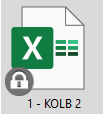
There is the list of extensions compatible with lock :
| Microsoft Office | LibreOffice/OpenOffice | Others |
| .accdb | .odt/.ods | .dwg |
| .docx | .fodt/.fods |
|
| .pptx | .uot/.uos/.uop |
|
| .xlsx | .fodg/.fodp |
|
| .xlssw | .odg/.odf/.odp |
|
| .mdb |
|
|
Normally, opening temporary files is invisible to users. To make them visible, you have to change settings in the "Display" menu of a windows explorer window. (does not work anymore after some updates from Microsoft, since downloaded files generate temporary files in %TEMP% folder) :
- From a Windows explorer window,
- Look for "Display menu"
- Select Options/advanced then Change folder and search options.
- Then :
- Tick "display hidden files and folders.
- Untick Hide protected system files from operating system.
Lock/unlock files when Offline
When users work offline (without internet access), it is strongly recommended they lock/unlock manually..
- Right-click and lock/unlock
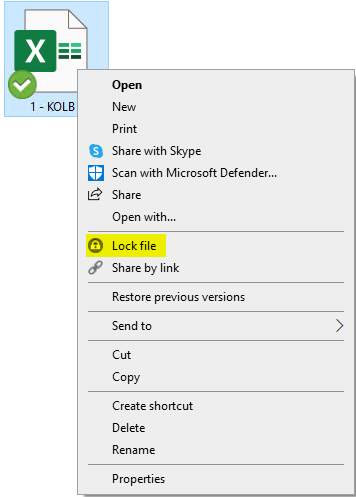
Users can lock some files before a trip to ensure no one can modify them, so he/she is sure that there will be no conflicts between versions coming from other users.
Unlock files
Onyl admins can do that, if a user has forgotten to do so :
- Go to your NetExplorer platform,
- Spot the file, right-click on it and select "Unlock" (or click the locker to make it disappear).
Notes
- When someone opens a file, it is locked via NetSync. When another user tries to open it, he wiil see this icon, it warns that another user is already working on the file.

- When printing a file, it locks itself automatically to prevent opening by anybody else. Then the file is unlocked once operation is finished.
- If you're using a lot of XLS files, we recommend you to use a NetExplorer Drive for access, as it locks XLSX and XLS as well.
