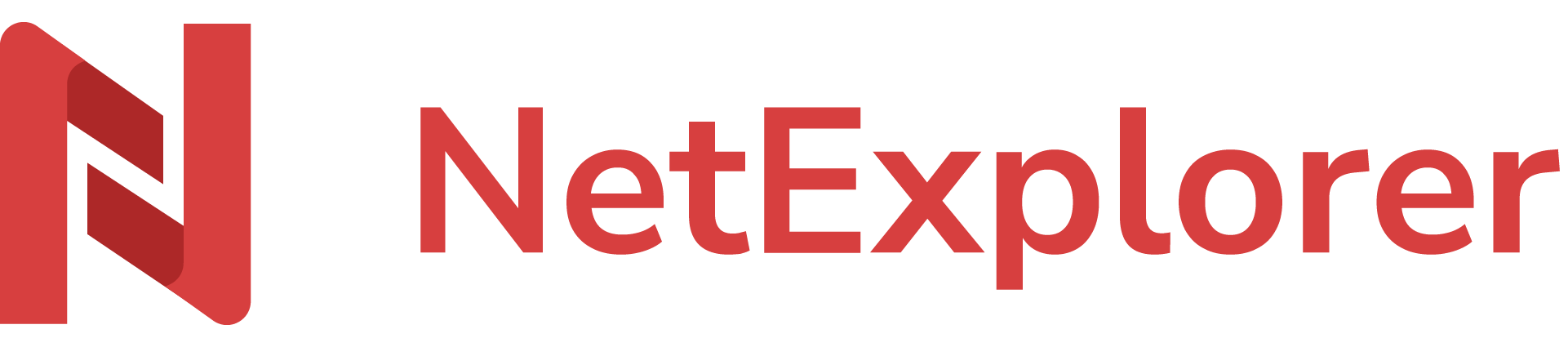Stay tuned for updates
For every folder, you can be alerted by email, for any modification or adds on the folder you asked to be warned.
Subscribe notifications
You can subscribe to notifications on necessary folders. To manage subscriptions :
- Spot your folder.
- Right click on it and select "Details".
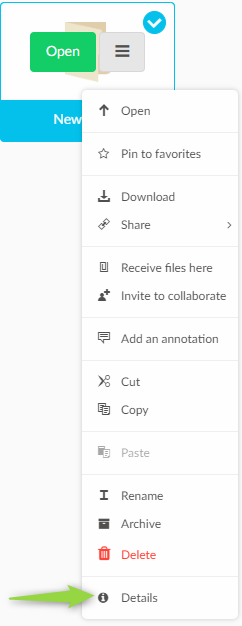
- In the right part of the screen that opens, in "activity" tab, click on the bell to make it blue

- You are now subscribed to notifications on this folder.
In the same way, if you need to cancel subscription, you can click the bell again to make it grey
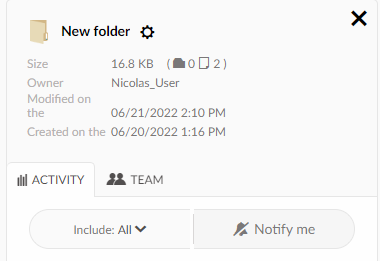
Notes
- When adding a document, alert is not sent instantly. There is a 15-40 minutes for treatment, that time also depends of the time set by your administrator in the platform configuration.
- The set of an alert is not retro active, it will be active for further additions of documents.
- If you wish to be warned of your own deposits, it is necessary to be a member of an already subscribed group or have activated a specific option in platform configuration. Ask your administrator for the "Alert_self_notification" option, located in the Configuration menu, "General" tab.
This part is dedicated to administrators
For every folder you can configure email alerts to warn users of groupes of any modifications.
To set an alert, user or groupe needs at least to have the "read" right.
How to manage alerts as an administrator ?
To configure notifications as an administrator :
- Go to your platform and spot your folder.
- Right click on it and select "Details".
- On right of your screen in the "Details" tab, spot the name of folder and click on symbol
 to access administrator options.
to access administrator options. - Select "Manage alerts".
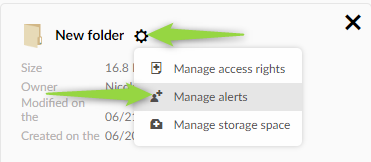
- Click the "Add" button

- Spot user or group and click on
 then Pick user(s)
then Pick user(s) - Save modifications :
- Recursive : modifications will be applied to the lower folders (child folders).
Click on "save" button 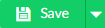
- Simple mode : modifications will be applied to the current folder only.
Click on low arrow then "save for this folder only"
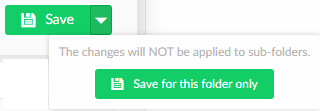
➔ Alert is set. As soon as new files will be added or modifications will be brung to existing files, you will automatically be warned by email.