Install and setup of Android App
Download the app
- Go to our our website or Google Play to download app,
- Open the App and follow the configuration wizard :
Install the app
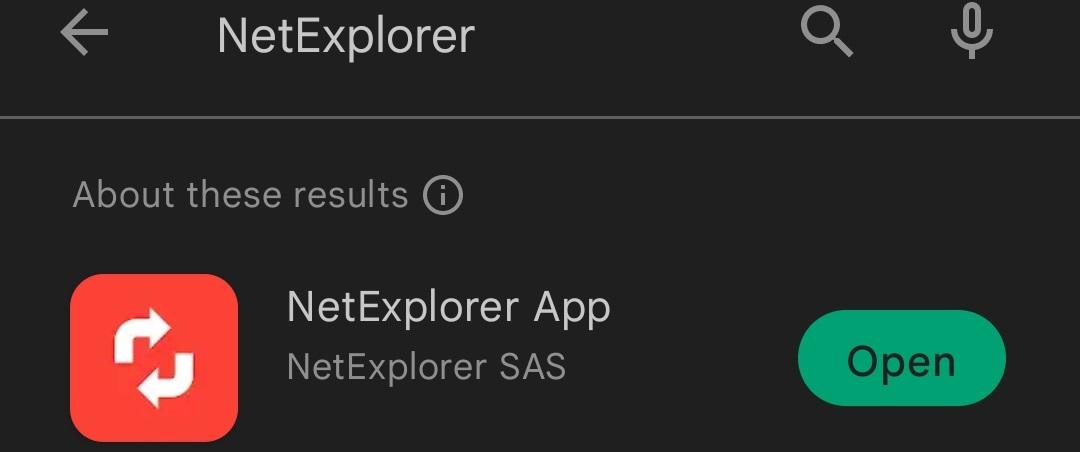
1. Type the adress of platform
Authentication page displays and offers you to type your platform adress
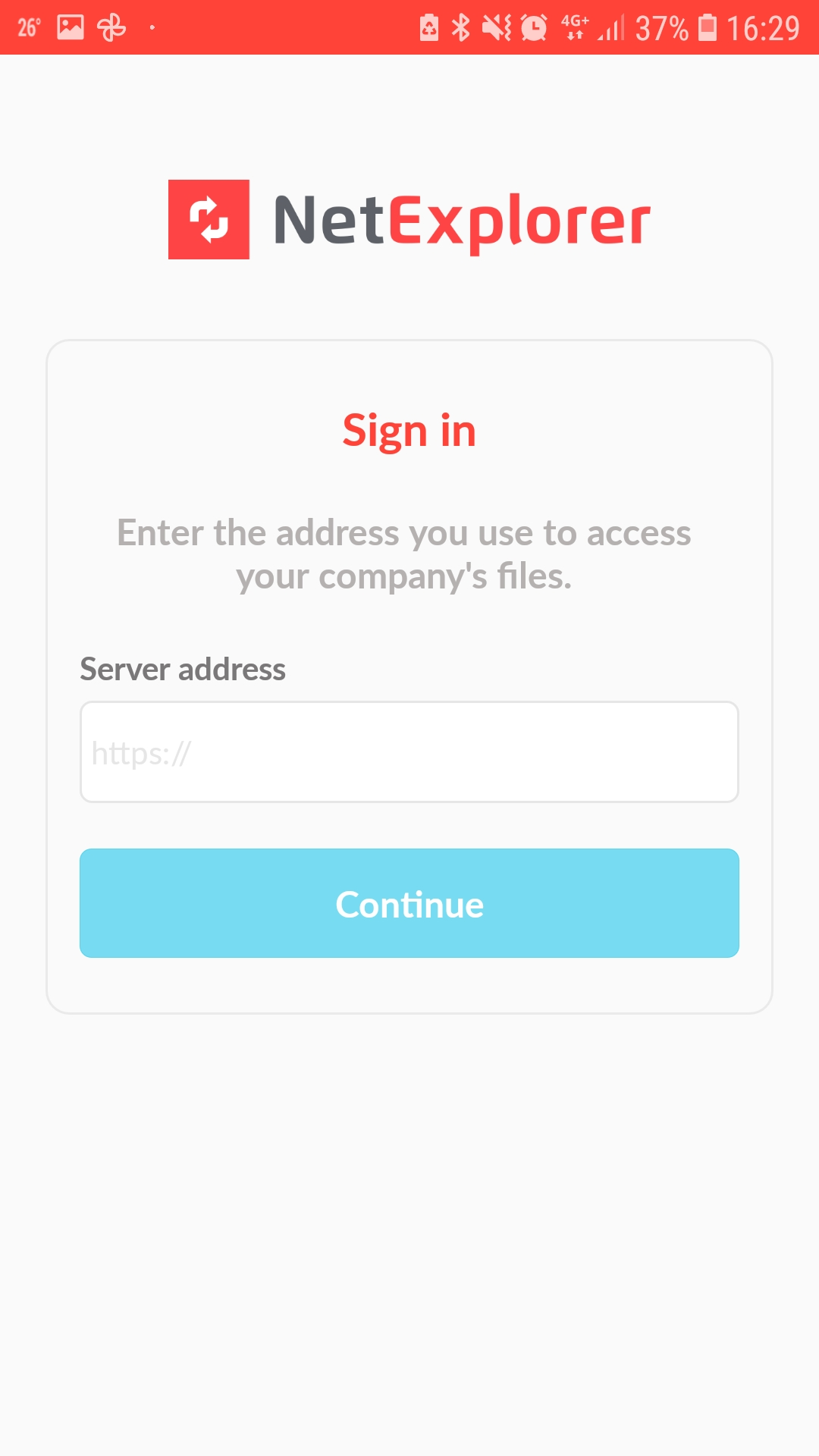
Type it and press 
2. Fill your credentials
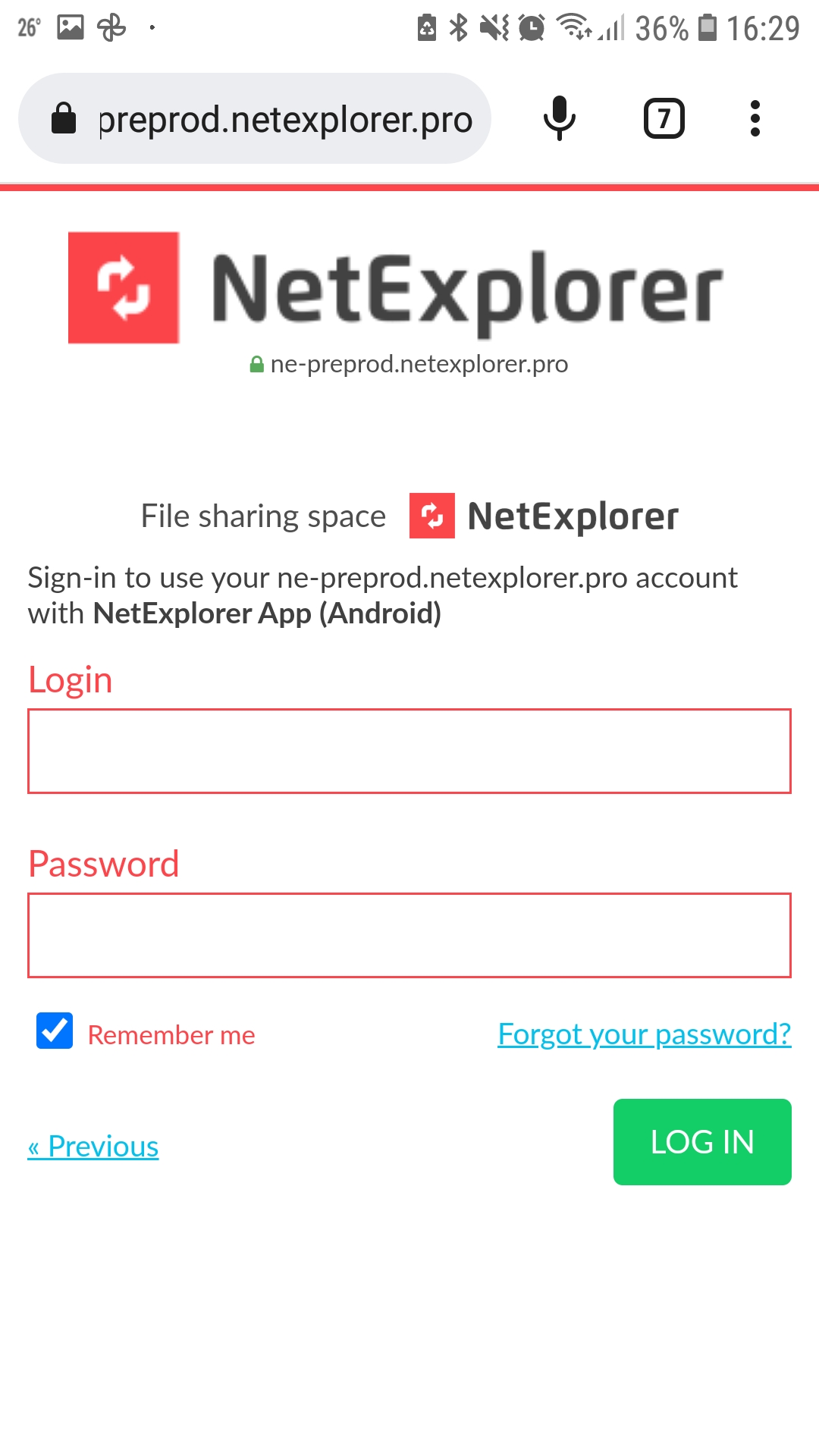
Fill your credentials and press 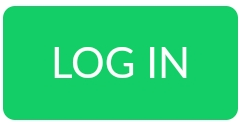
3. Authorize the app
Then you get to this page

Choose 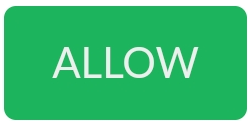
➔ The app opens on recently consulted folder.
Setup of the app
Access setup menu by button
Then you get to this page :
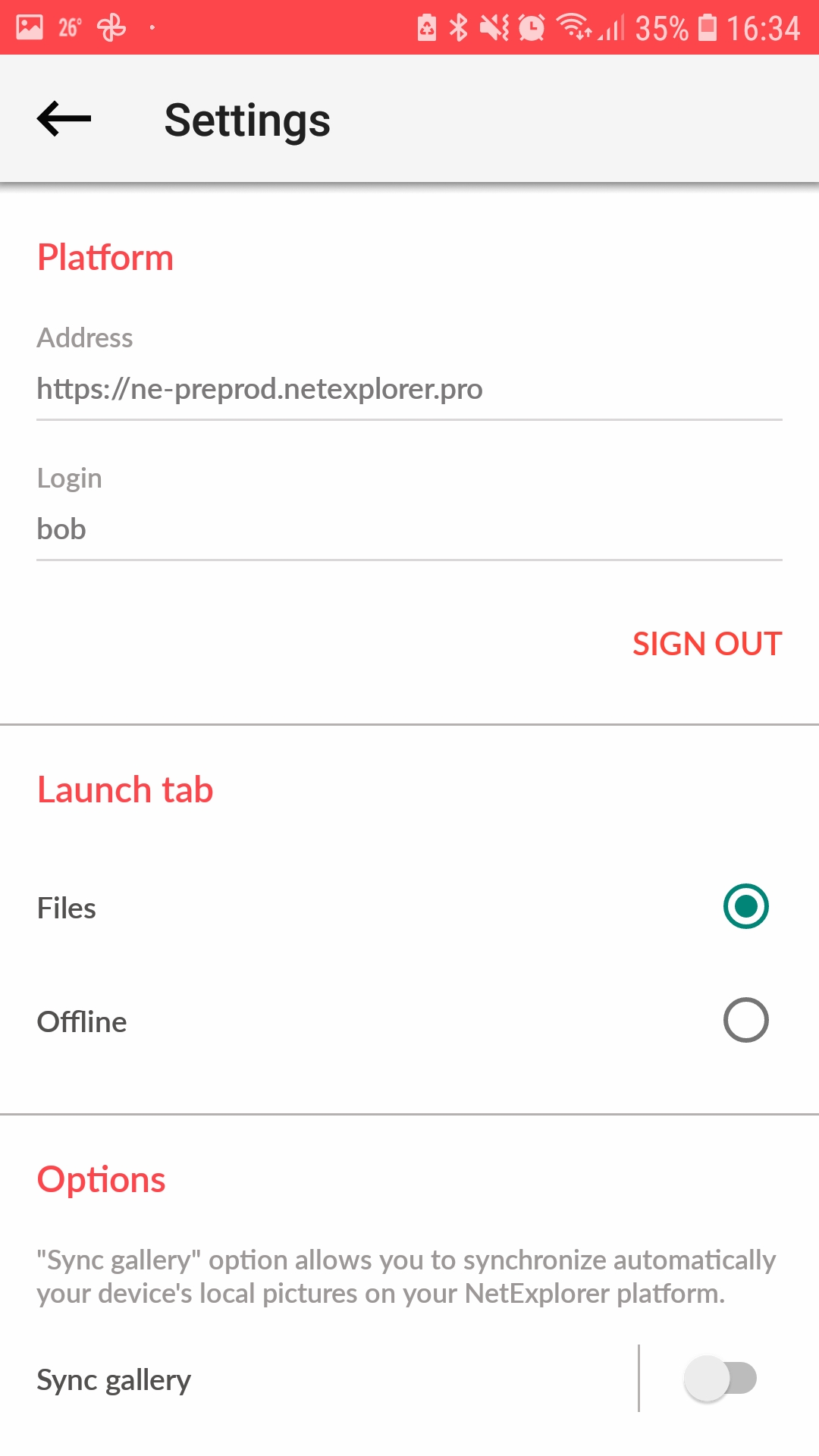
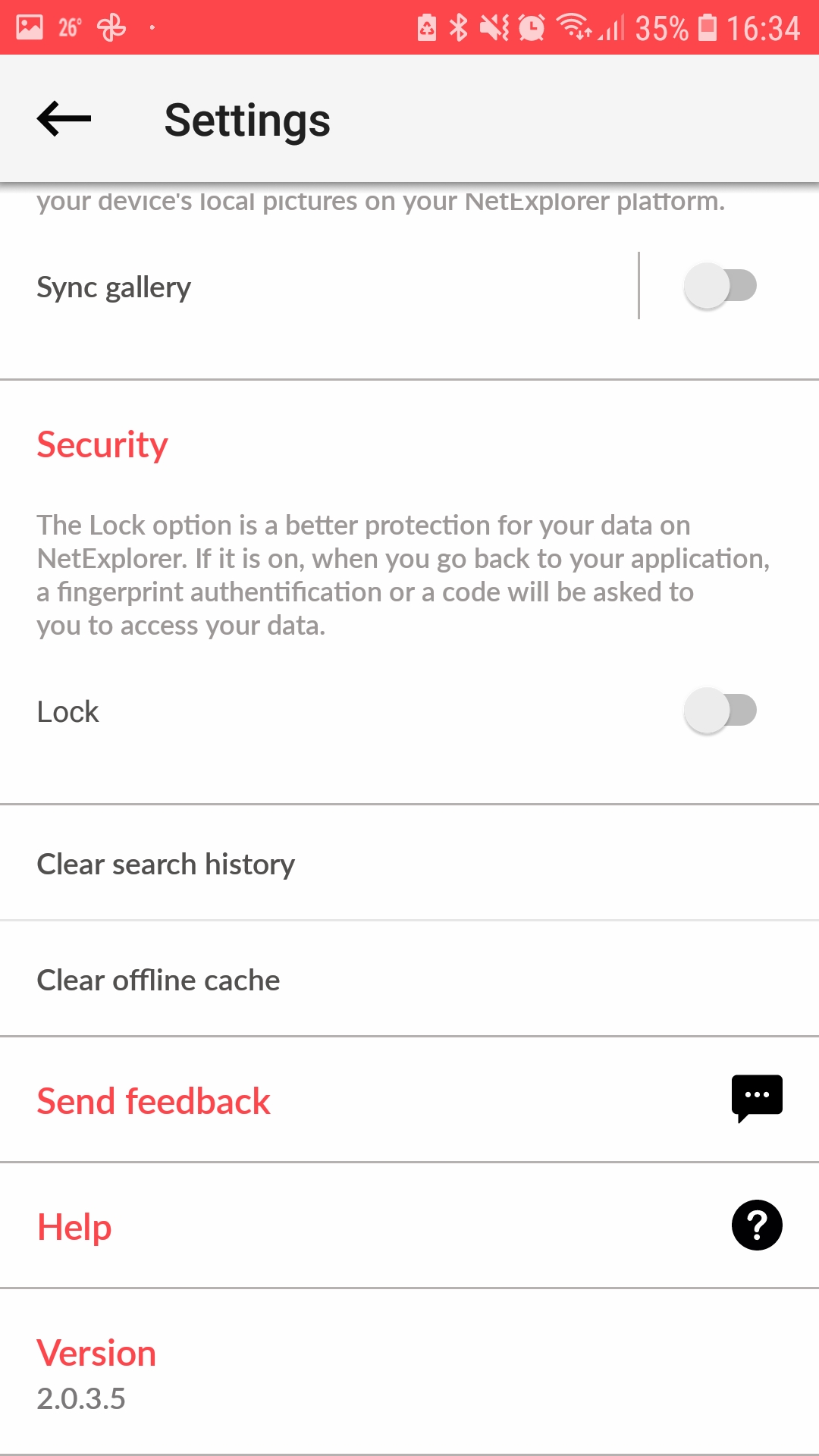
In, setup, you can :
- Change platform by choosing
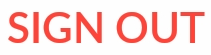
- Choose prefered tab : files or offline
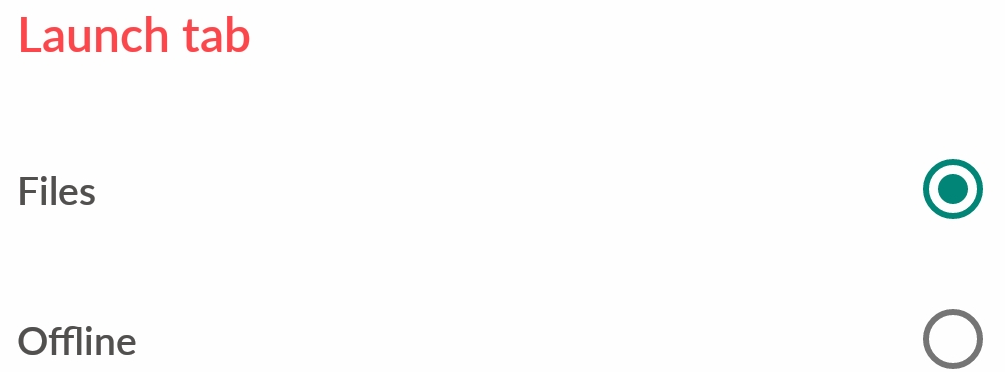
- Synchronize a folder from your phone for automatic synchronization of its content
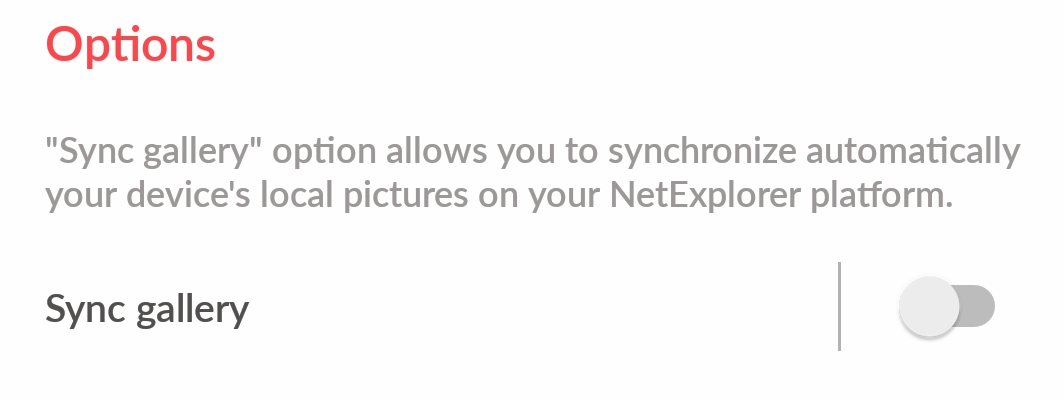
-
For more details, please follow this link
- Activate security lock
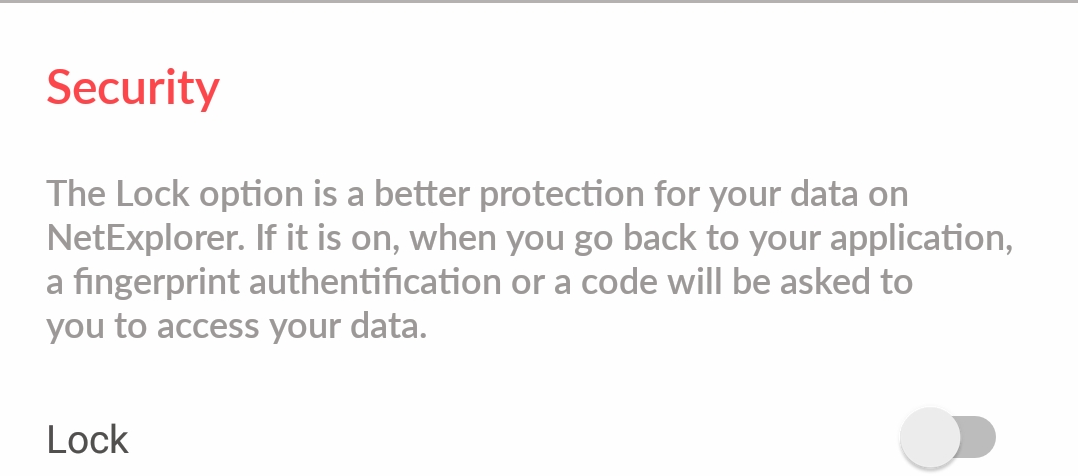
- Swipe the slide to the right for activation. Once activated you can create a 4 digits code, you will have to type it twice for activation and once for unlocking/deactivate.
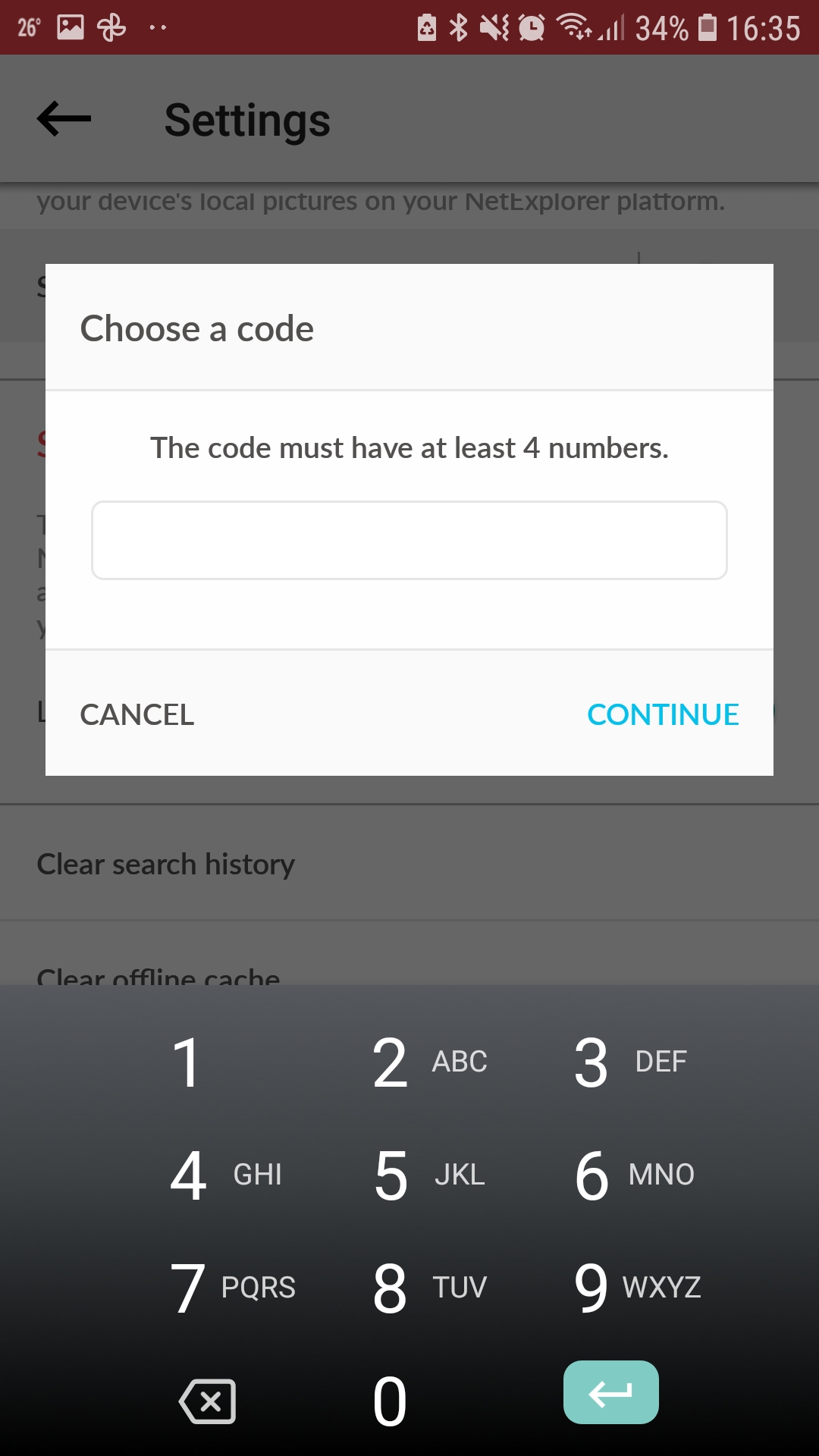
Once activated, the slide will look like this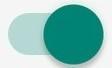
- Delete historical to avoid leaving anything behind you or delete Offline cache to spare ressources on your phone
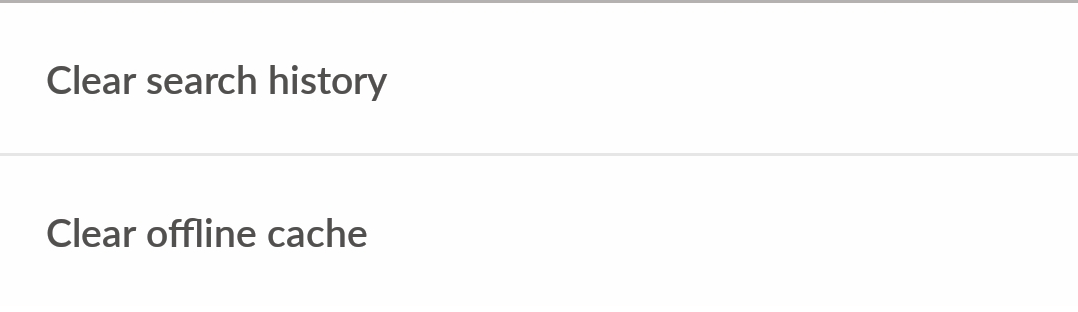
- Rate us on Google Play Store

- Ask for HELP

- See App version

Notes
- Android App allows you to consult and share documents from any machine, with or without internet access.
- You can also edit documents, please prefer tablet for this as it will be harder on smartphone due to the size of screen.
- To enjoy of all the features, you will need Android 7 or higher.
