Manually mount a network drive in Mac Os
(If you wish to store data in the cloud and access it from a network drive)
Create your NetExplorer platform
You wish to install a network drive on your Mac and easily acess your data stored on the NetExplorer.
For this :
- Open Finder. Select ALL then Connecter to server...
- In server address, type url of platform followed by "/dav"
(You should get an url like https://nomdelaplateforme.netexplorer.pro/dav)
- Click on Connect.
- Type your credentials in the fields NAME and PASSWORD, (as shown). Careful if you're using an external identity account (AD, Office365)or an account with double authentication set on it.then you will have to type an Application password (Comment configurer un mot de passe d'application)
- Click on Connect.
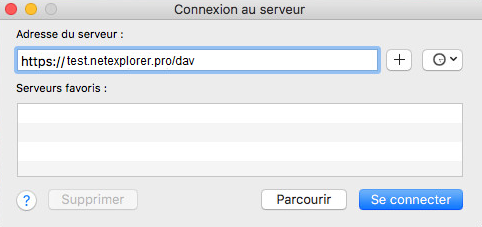
➔ Your computer automatically connects and you can find it in the SHARED area.
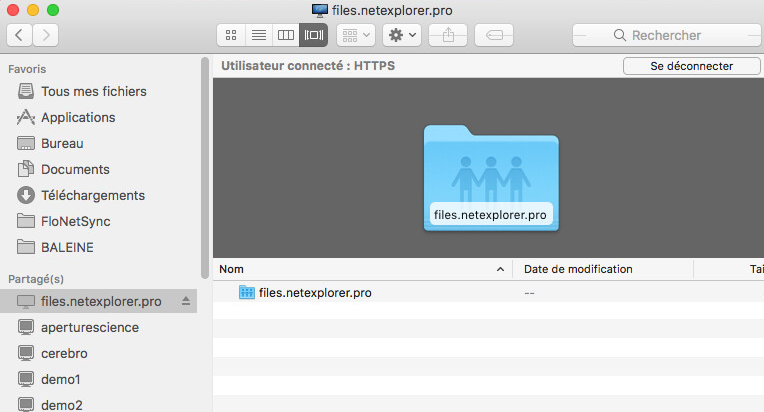
Notes
A/. Credentials are the same than platform > browser access.
B/. If you loose internet access, drive will keep mounted, you just need to get internet access back to recover access to the content of drive.
C/. CAREFUL : your drive will disconnect with every reboot of computer. If you do not wish to redo mount every time it starts, we advise you to establish an automatic connexion .
Once connected to network drive :
- Click on apple
- Go to System Settings
- Clck on tab "Users and groups"
- Select "OPEN from your user profile
- Add volume (drive letter) by selecting it from the + button
