Configure a double authentification method
Your administrator has forced double authentication or you chose to add one into your profile, then you will have to fill-in this authentication besides your usual password.
As a matter of fact, during the 1st connexion, you will get the following message (onyl available options will be displayed) :
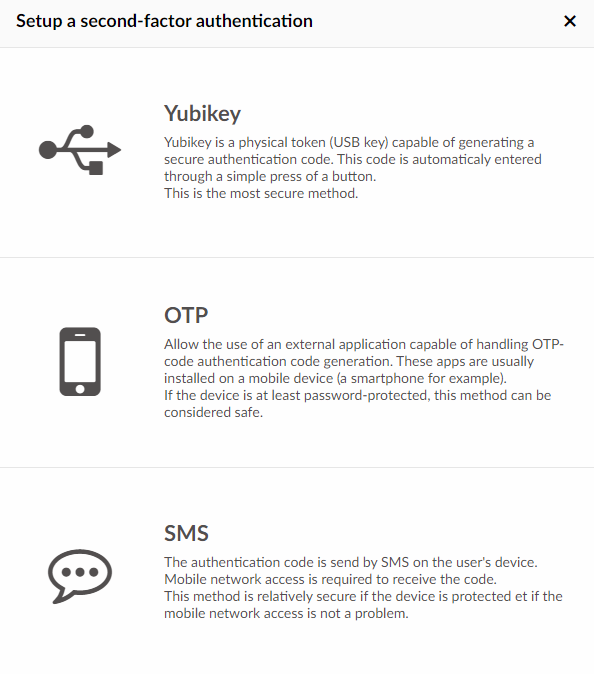
Example for OTP
You have to scan the QR code with external application on mobile phone, which can generate validation codes (1 code per platform and per user)
You can use any Authenticator application such as Microsoft or Google.
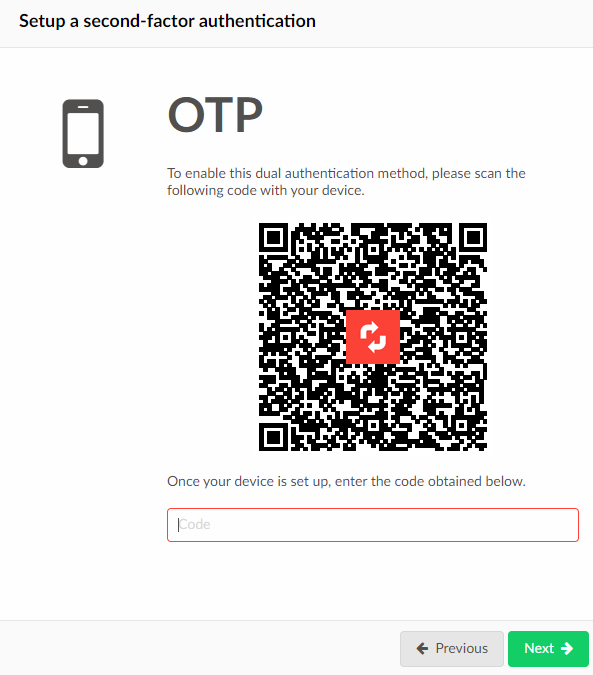
Once set up, you can generate one-time code (OTP = One Time Password) and type it in the window for next connexions.
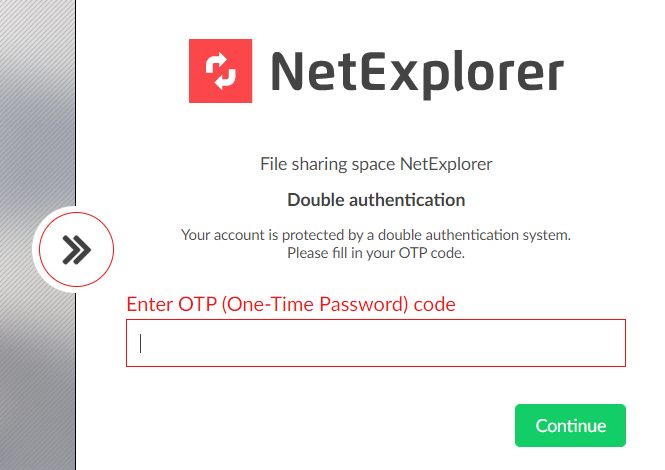
SMS Example
Fill-in your phone number and you will get a code for ID confirmation, as a result you will be the only one who can connect to this account.
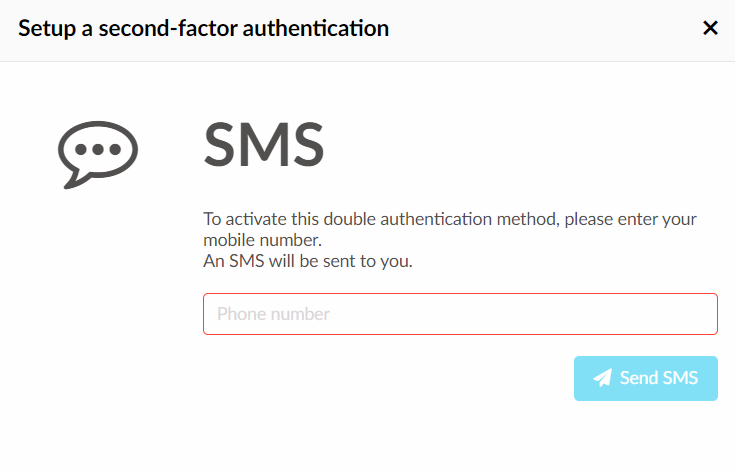
Edge case : Yubikey
Yubikey is a specific USB key that allows to connect without a code.
It must be purchased by customer, one key for each user on platform.
It also need a specific activation from us onto your platform, you will have to contact us at Sales Department +33 5 61 51 20 10 or by email contact@netexplorer.fr
