Trashes
Every user on a NetExplorer platform owns its trash, which can be accessed at all time from platform.
Administrators can access every trashes.
Browse your trash
- Go to your NetExplorer platform,
- In the upper left, under you profile, you will find the shortcut
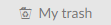
- By clicking on it you can then :
- restore elements : right-click/Restore. they will be restored in the original folder.
- cut/paste elements : right-click/Cut.
- Delete elements permanently by right-click/Delete.
Notes
- Beware with button

- because it will delete permanently elements.
- For a betterview, you can sort rows in your trash by clicking on titles.
Unwanted suppressions
As a user, you deleted folders or files by mistake, you can restore them without asking an administrator.
- Go to your NetExplorer platform, then
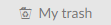
- Then
- If suppression is recent, you will be able to find it, please use ths search bar if needed, then spot element(s) then right-click/restore.
- If you don't find lost elements, contact your administrator.
Windows trash and NetExplorer trash
Those are 2 distinctive trashes, and they're dealed independently.
Delete folders or files from NetSync
When you delete documents or folders locally from NetSync, elements are deleted from both locations.
! Beware! If you delete elements during the sending, when sending content for the 1st time, and if you have rights of suppression in the distant folder.
The 1st sending is made with local priority, therefore if you delete elements during the sending, it will delete elements and bypass the trash, considering that admin rights must delete permanently all elements.
If you need to stop transfer, please consider stopping NetSync before deleting local elements or you could lose them permanently.
Delete folders or files from platform
When you delete elements from platform, elements are sent to the platform trash.
Manage automatic deletion
Read the dedicated page here!
Conservation time
Conservation default time is set at 30 days (start offers) (90 days (pro offers) and can be unlimited in Enterprise offers.
E.G. with default platform configuration, ou have 30 days to get elements back from the trash before they are permanently deleted from platform.
On 31ist day, automatic deletion will delete oldest elements if they have been in the trash for more than 30 days.
From this moment, we add 30 more days during which we can get your elements back from our backup data centers.
You get a total conservation time up to 60 days.
