Install the NetExplorer connector for Outlook
Download NetExplorer for Outlook
To install Netexplorer connector for Outlook:
- Close your mail client,
- Click on this link: Download NetExplorer for Outlook
- Below windows displays, click on Get it now.
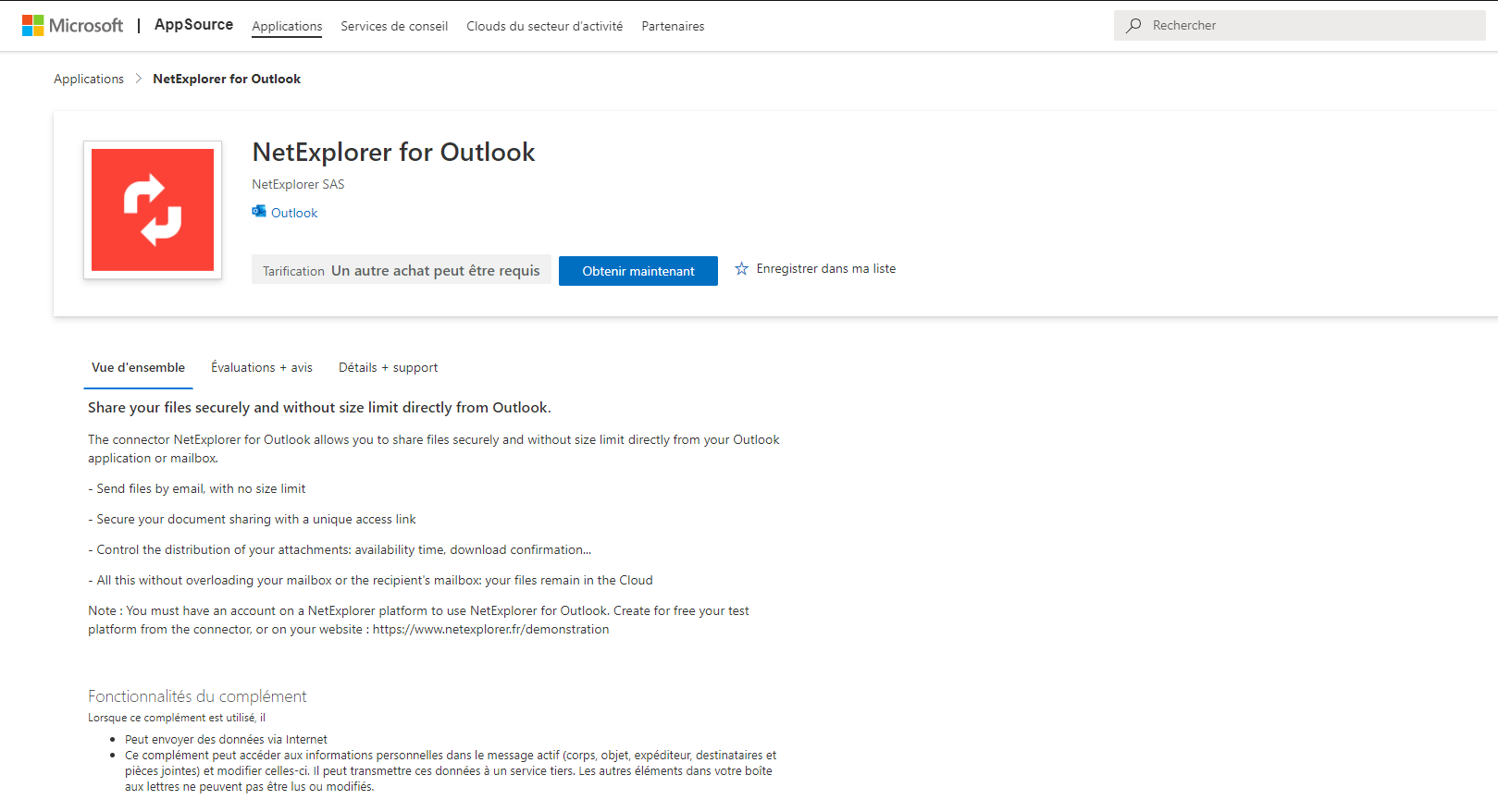
- Next windows will ask you to fill-in more details about you.
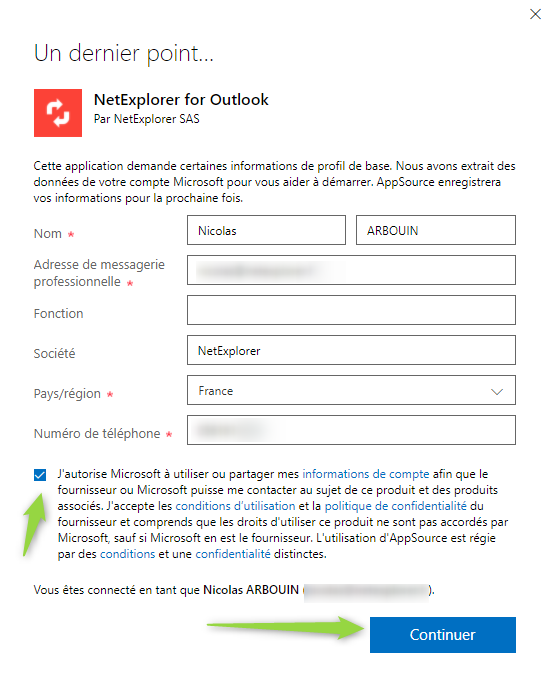
- Tick the Microsoft authorization box validant anc click "next".
- Once done, you should get the message below
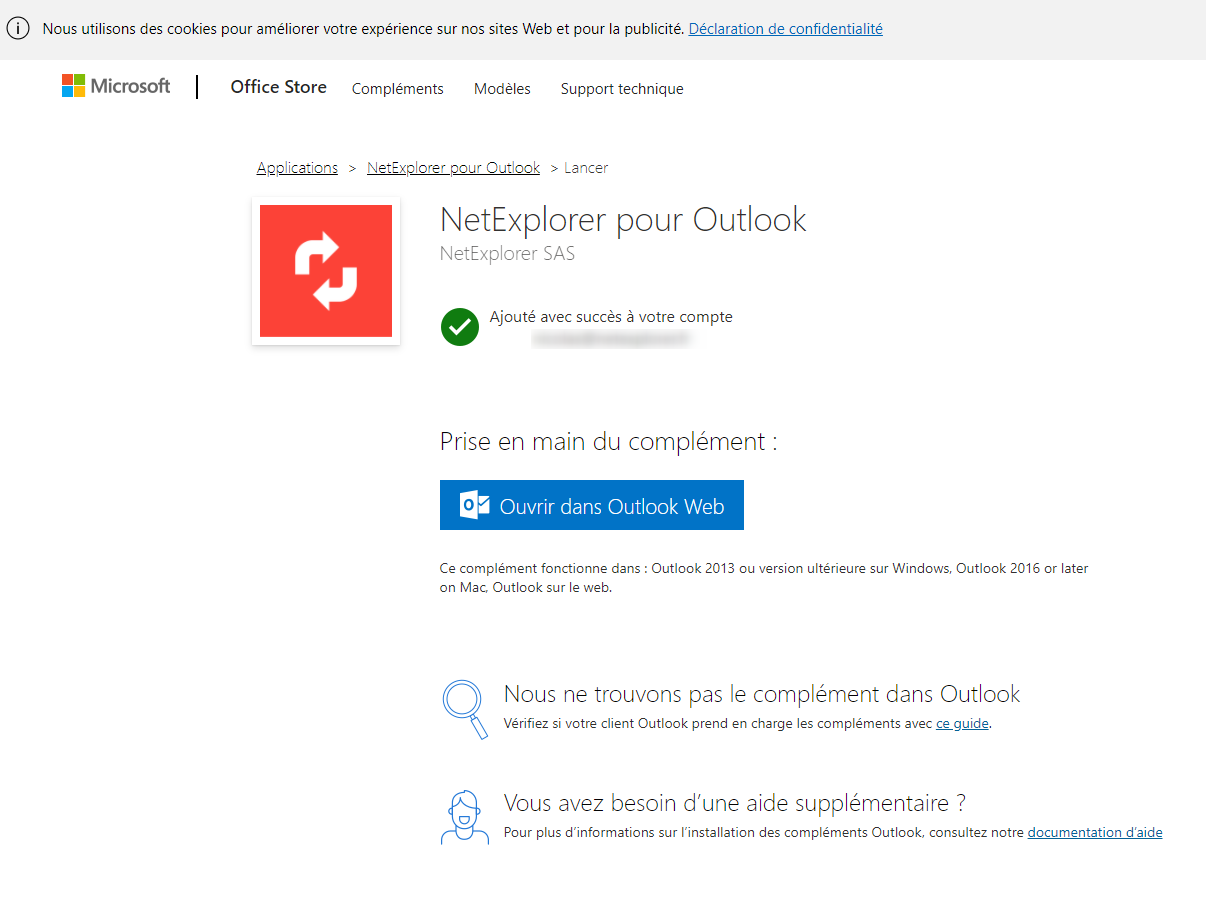
If you open desk app, when creating new email, you should see a menu "Partager avec NetExplorer" in the "Message" tab/menu.
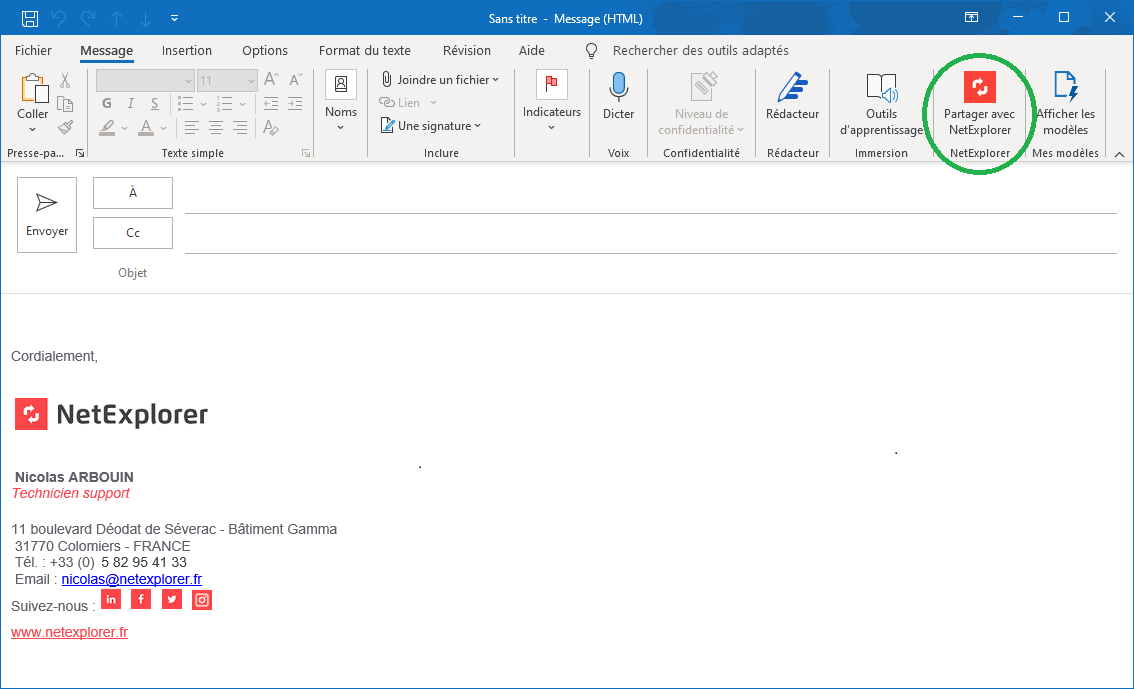
- As well, if you open Outlook as a web application (OWA), you will find the same menu, as shown below.
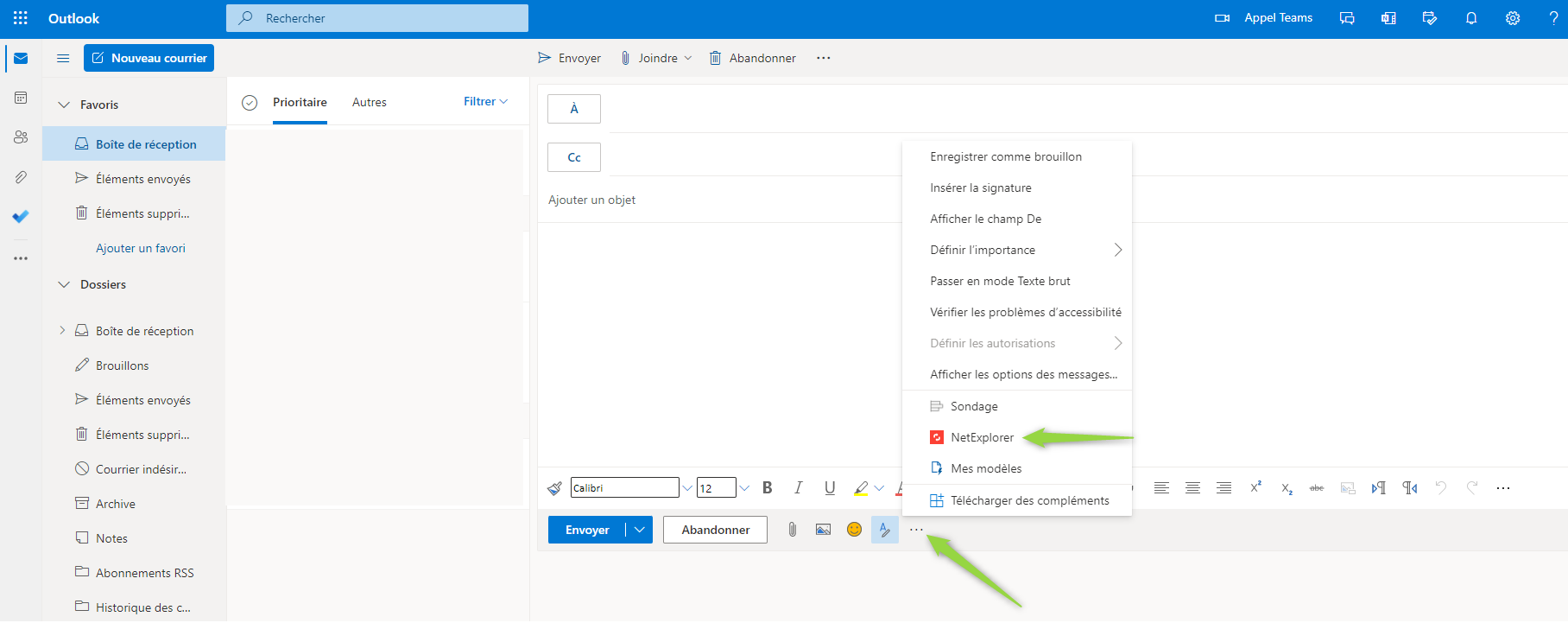
Configure the connector in your mail client
To enjoy your connector, you just have to identify yourself with platform account, at the first launch of Outlook:
- Open your mail client, either by Desk App or by Web App.
- Type the URL of your platform, then click "connect".
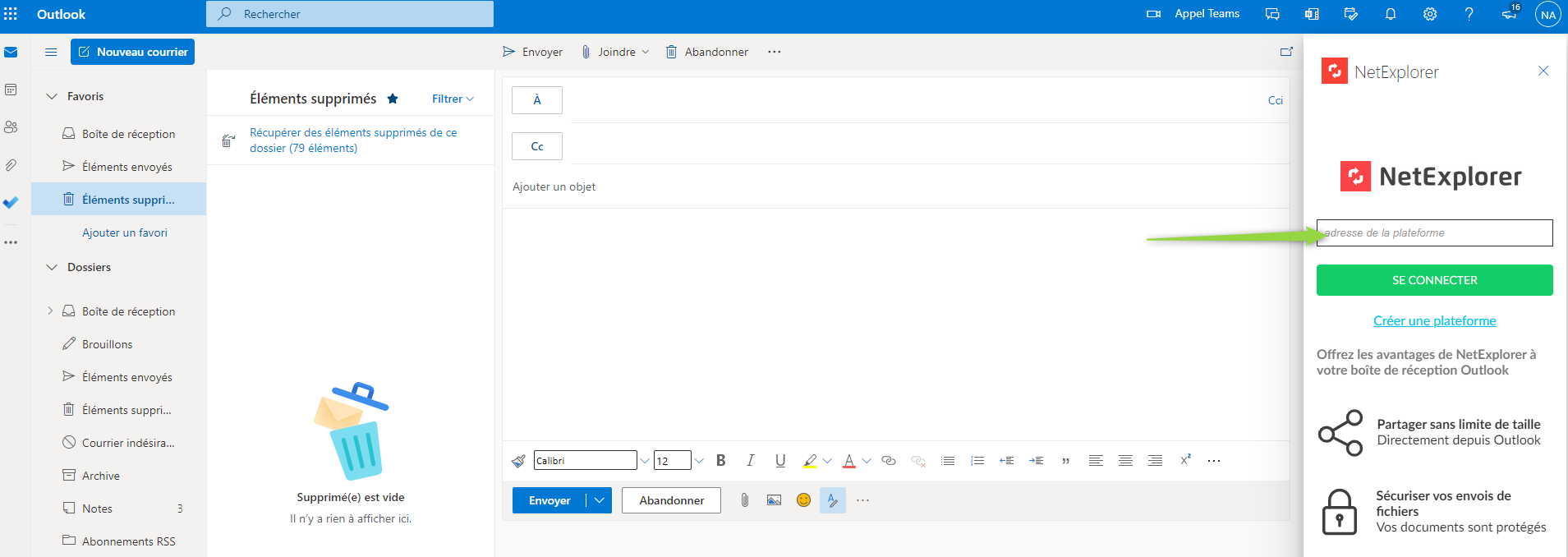
- Next window will ask you for login and password
- PASSWORD : the same as for platform, could be an application password if you're using external account like Office365, Azure, Active Directory or whatsoever is not a classic platform account. (Office365 or any account with double authentication) then you will have to use or set up an application password (How to set up application password ?)
- Cliquez sur de nouveau sur se Connecter.
- Une dernière fenêtre vous demande l'autorisation d'accès à la la plateforme, cliquez sur Autoriser
- Vous voyez alors la fenêtre suivante s'ouvrir sous Outlook
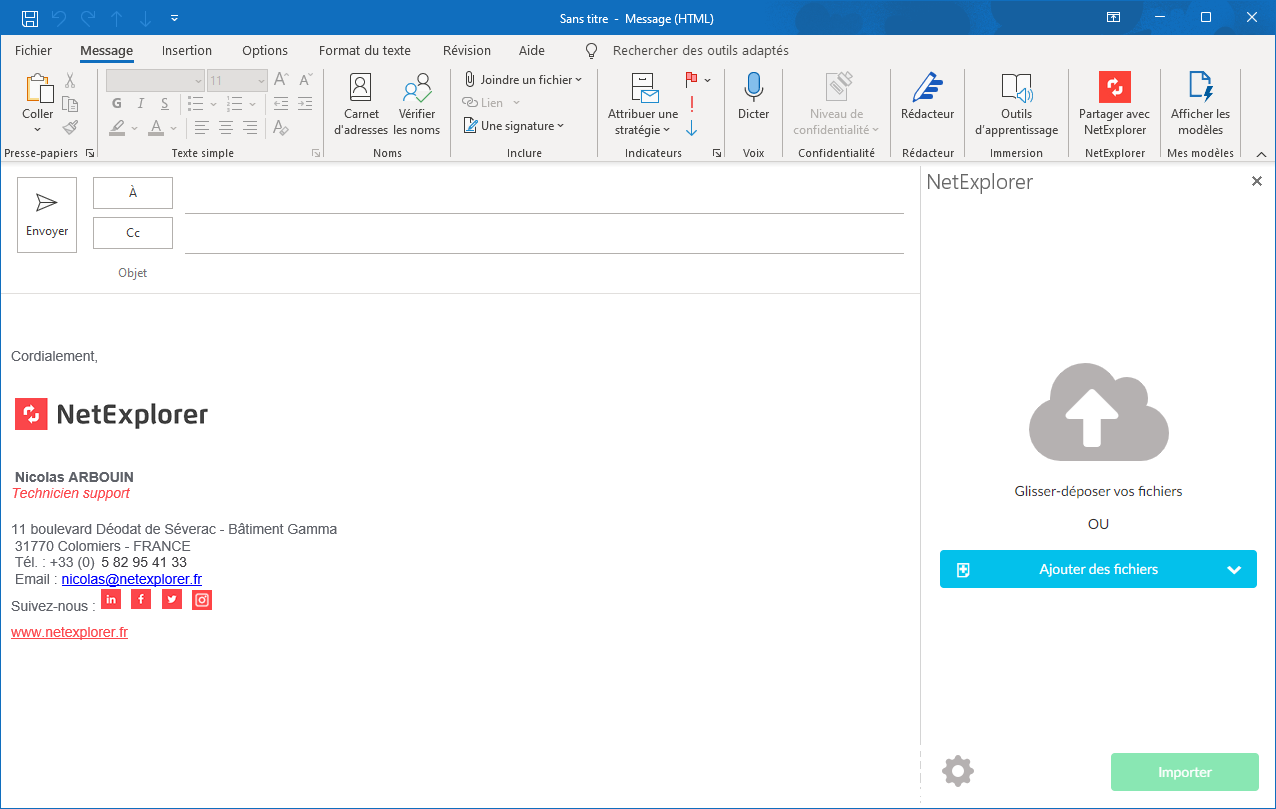
Remarques
- Le connecteur est compatible avec Outlook 2013 et versions supérieures, en protocoles Exchange ou Office365
- Le connecteur n'est pas compatible avec les protocoles POP et IMAP
