Invite someone to collaborate in a folder
For each folder you can invite internal or external users, but also groups, for easy share of your documents without help or authorization of your administrator.
All you need is the right to share
How to invite ?
To invite people on a folder, you have 2 methods :
- Right click on your folder and go to "Invite to collaborate"
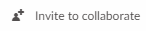
or
- Spot your folder, right click on it, click on Details, then go to the "Team" tab
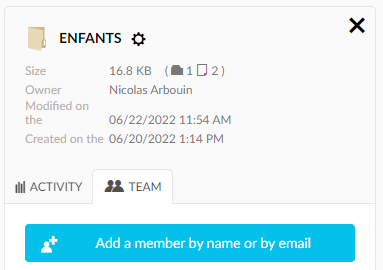
- Select

- In the next windows Add members, type the name or email of the people or groups you want to invite, then validate.
- Message
 displays in the lower right part of your screen ton confirme that people have been invited.
displays in the lower right part of your screen ton confirme that people have been invited.
➔ You just invited your workmate "Jeanne" on your folder.
Automatically, she will get an email telling that you invited her to share a new folder.
By clicking on "Accept", she will be able to join the folder.
Jeanne has been invited onto the folder and she can now join

- You can invite :
- Workmates : type the name of your workmate, if he/she already has an account on the platfom, the name will be proposed and you will just have to click on it.
- Externals : just type a valid email address and click on button

- Groups if you are Administrator.
Don't forget to setup rights after invitations !
Modify rights
When someone is invited, he/she at least has the right to read. If there are some more rights to add, you can do it right after invitation.
By clicking on the right arrow, you will get to the following menu :
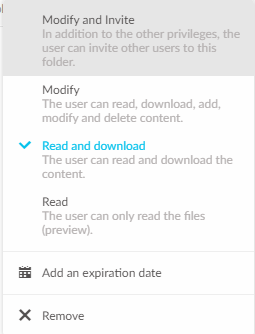
You can then :
- Modify rights
- Setup en expiration date of rights
- Delete invitation
As a guest
From the connexion, you can be redirected to Company Space.
Before adding some more elements, don't forget to check the "Shared with you" section. Indeed, in Company Space you cannot do some specific actions.
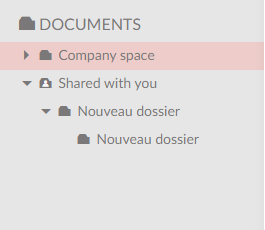
Notes
➔ If the button "Invite to collaborate" is grey, then you don't have the right to invite, please report your Administrator.
➔ The right "read" regroups the rights to browse, consult and download.
➔ You can invite only one people at time, if you need to invite more, think of using groups.
➔ When your recipient will accept sharing, he will have to create an account, which only take seconds, to confirm his ID and password he will have to use after.
➔ One an external has been invited, and has joined a folder, he can be invited on other locations by his user name.
