Setup of access rights
Access rights are fundamental part of the platform setup.they define which users or groups can access different folders on your platform.
Rights management applies to every space, excepted private spaces which are private regarding the law (RGPD)
Read the full article about espaces
This page is dedicated to administrators
Add access
Access management can be made from an administrator account, just right click on a folder and go to Details tab.
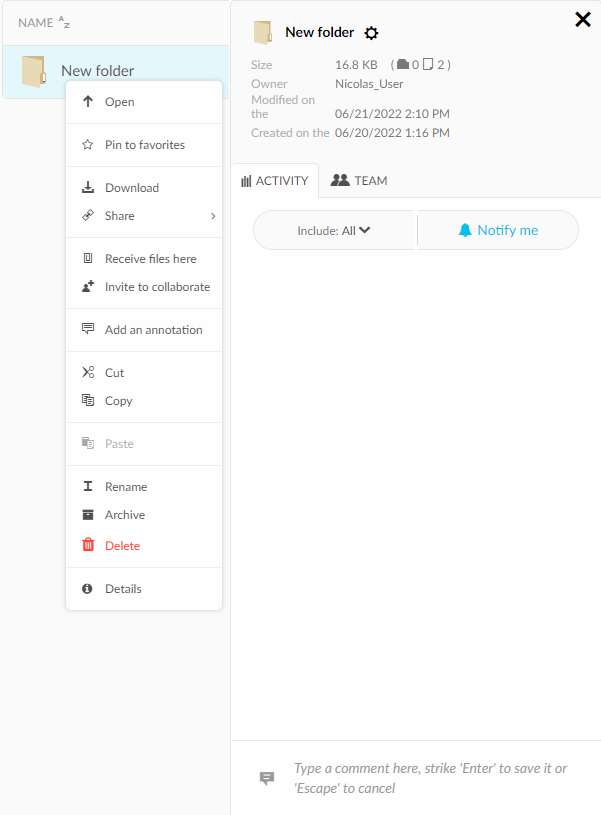
You can then access the menu from  at the right of the file name, then from menu "manage access rights".
at the right of the file name, then from menu "manage access rights".
It is strongly advised to manage rights from this menu and not from the "Team" tab, which is dedicated to basic users willing to grant access to their co-workers.
Indeed, granting access from the "Team" tab can generate isolated root folders on the left column (Shared with you) and distort the perception of users.
For more details, please read Invitations to collaborate
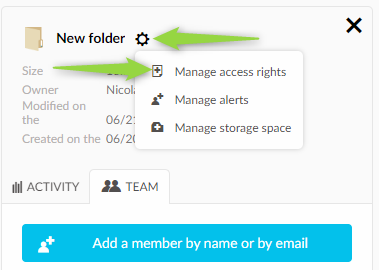
Grant access to users or groups
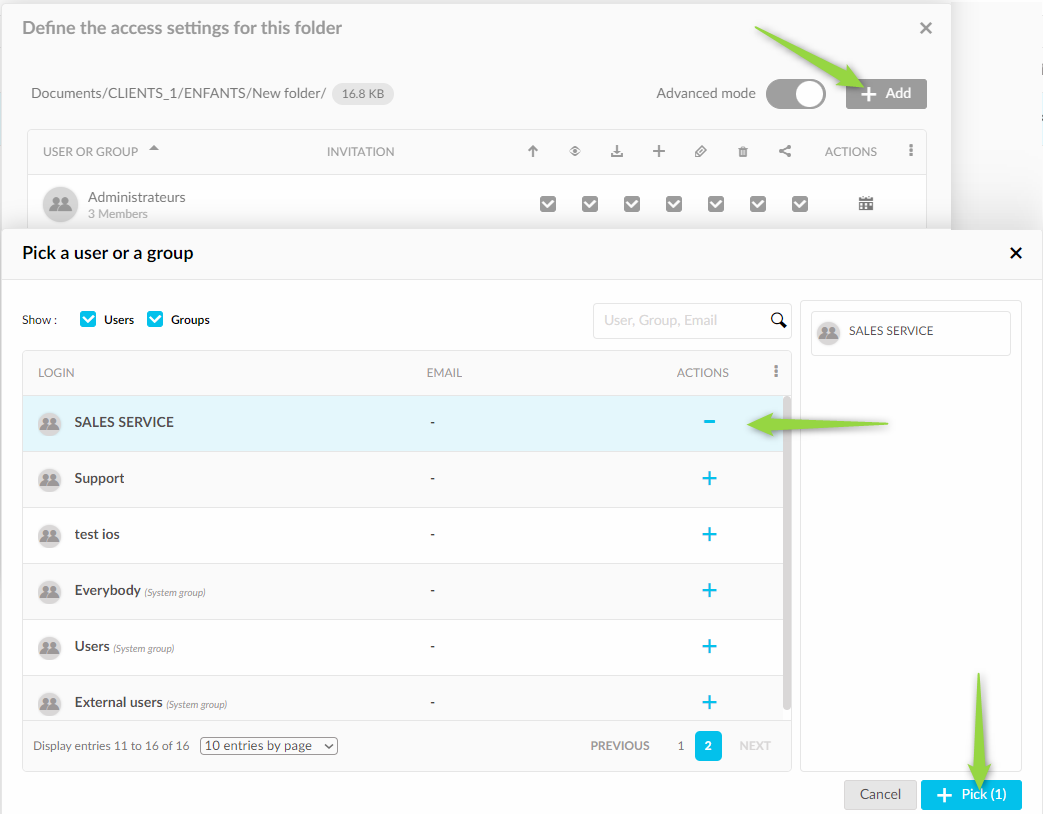
Define the type of rights
Define if the rights have to be spread with or without inheritance
Then choose to save with or without inheritance
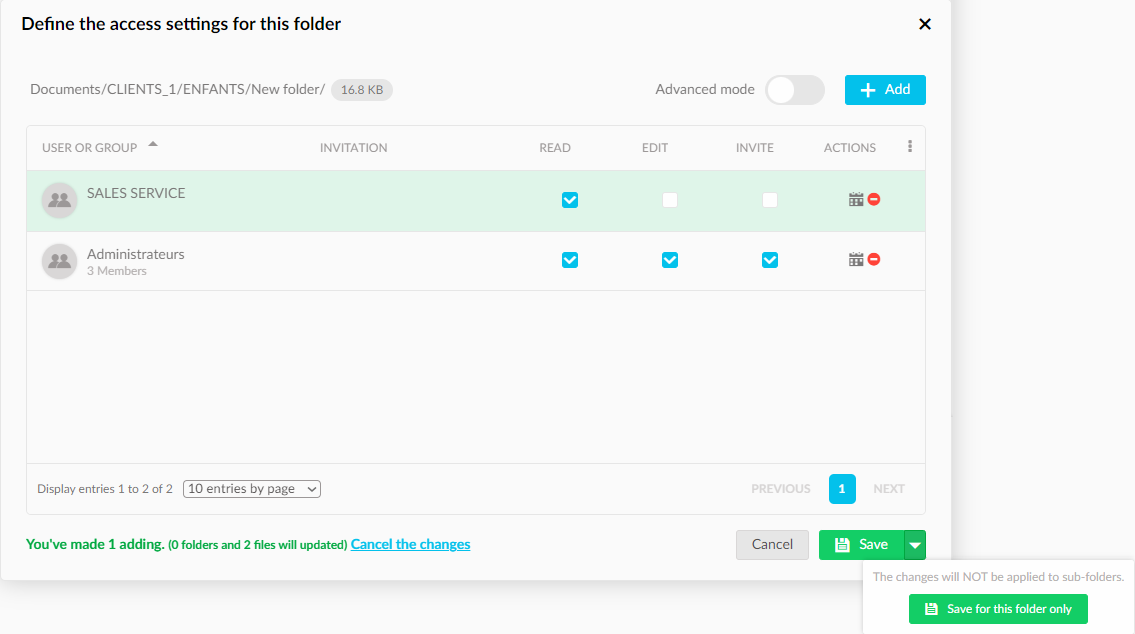
Restrain or enhance rights for user versus group
Rights can be precised for any user, considering group rights
User right always prevail over group right, in any case of conflict, the first one applies.
As a member of the SALES SERVICE group, Eddy MCINTOSH will have limited rights on the following folder
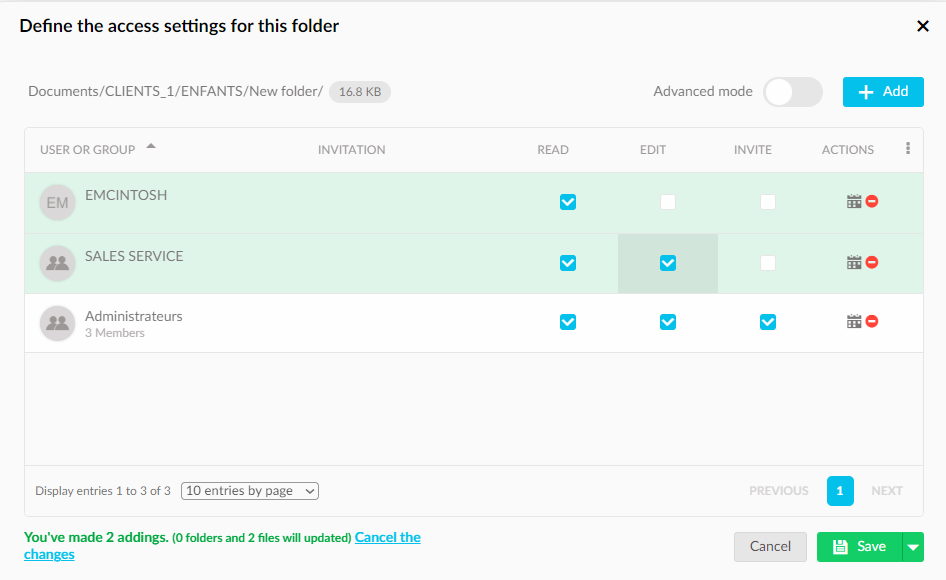
On the opposite, you can choose to limit the rights of a groupe but extend thoses from a user.
As shown in example, Eddy MCINTOSH will get extra rights, compared to the rights of his workmates from the group.
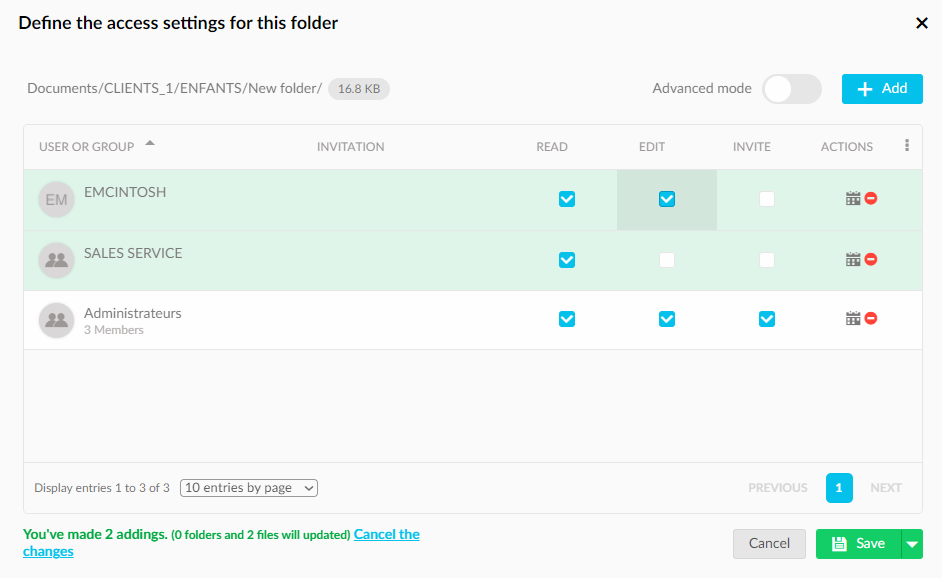
Notes
Default parameter is set as every right applied on a folder are automatically inherited on sub folders.
This is the principle of rights inheritance which is the standard in rights management.
Exception : if you copy or move from a folder to another, you can activate options to keep the same rights configuration on the copied/moved folder (preserve rights on move/on copy), even after copy/move.
"preserve rights" parameters
Preserve_rights_on_copy
This option preserves rights on a folder when copied to another location., whatever the destination rights are, copied elements will not see their rights changed.
Preserve_rights_on_move > déplacement de dossier
This option preserve rights during a move,whatever the destination folder rights are. The moved element will not inherit the destination folder rights
1. You wish to reorganize your folders without changing applied rights ? You can activate "preserve on move" to freely move your folders without disturbing access rights.
2. You wish to transfer folders from a place to another where rights are different, but you don't want to setup rights after ?(eg : a customer folder transferred to the account department). In that case, don't forget to de-activate the "preserve rights on move" option during operations, or the accounts department will not get the correct rights on the transferred folder
3. If you make a copy of folder to another location, and you wish to keep the same rights, don't forget to activate the "preserve rights on copy" options. If you prefer your folders to get the same rights as destination folder, just de-activate the option.
For a more precise management of rights, upgrade your account to PRO or ENTERPRISE
