Synchronize folders and files with NetSync 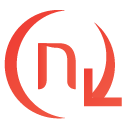
NetSync app allows you to synchronize folders and files between computers and platform, in both directions.
Synchronization :
Synchhonization allows you to get elements on your local hard drive by copying them automatically on your platform. Therefore, every document added in synchronized folder will be copied on the matching distant folder, and vice versa.
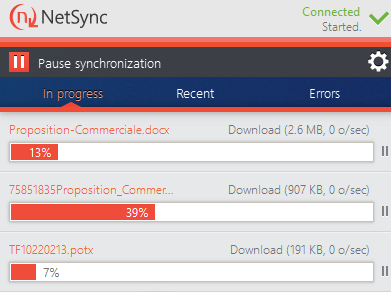
 Synchronization impacts available space on your local hard drive. We strongly advise you to check available space before setting up any synchronization task.
Synchronization impacts available space on your local hard drive. We strongly advise you to check available space before setting up any synchronization task.
Why to synchronize ?
You don't have a full time internet access but still you need to keep access to your files ? Just open files locally, work on it and save.
Once internet access is back again, NetSync will upload with latest changes, including changes that your workmates did on platform.
Installation and sync checking
Once installed on your computer (you'll find installation walkthrough on this page), NetSync will check for every change between local and distant folders, you will directly get the latest folders, files and file versions.
For better setup of the app, please read this page Good practice for successful synchronization
You will be able to check that everything is correcly set up by checking overlays, those little icons appearing on your synchronized files and folders.
In the end you should see elements like those :
 Folder is synchronized and matching folders on platform.
Folder is synchronized and matching folders on platform. Folder synchronization in progress, sending or getting latest information.
Folder synchronization in progress, sending or getting latest information. Document is locked by yourself
Document is locked by yourself Document is locked by another user
Document is locked by another user File synchronization in progress, sending or getting latest information.
File synchronization in progress, sending or getting latest information. Document is offline.
Document is offline.
